
GEOSCIENCE VIDEO LIBRARY
Google Earth based Geoscience Video Library (GEGVL) will be transferred to web-based Geoscience Video Library (GVL). Google Earth has many issues and limitations for running the whole Geoscience Video Library so we start to transfer from Google Earth to
self-designed website platform. The design logic will be almost the same but the function and accessibility will be largely improved.


(Past Name : GEGVL)
PAST: GOOGLE EARTH GEOSCIENCE VIDEO LIBRARY
GEGVL includes place- & events- based geoscience educational videos which have been made or reviewed by geoscientists or/and domain experts. There are two versions of the GEGVL so far, for STAAR and General. The GEGVL-STAAR is for middle school science teachers in the Texas area. The GEGVL (General) is mostly for 2YC, 4YU, and above. We will continue updating the GEGVL and upload them to this webpage. Please feel free to contact us if you are interested in developing GEGVL or you want to become a video provider. It can be animations, simulations and any other visual format! Thanks!
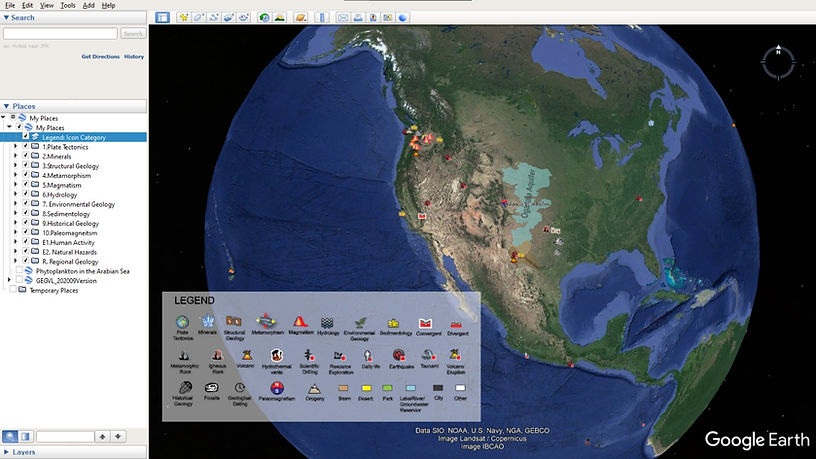
Download Current Version of the GEGVL

Download Current Version of the GEGVL

Usage of the GEGVL
Although you can of course use the GEGVL directly, we do recommend you build up the GEGVL and make your own Google Earth Video Library for your teaching purposes and your students. Sometimes, providing too much information will interfere with learning. You can also create your own GEGVL versions, the way of adding videos to Google Earth is provided. (For the text and other format settings, you will need to learn and use some HTML language)
FYI: Make sure you turn on the option: 'Show web results in the external browser'

Q&A
1. Why didn't I see the icons? When I open the KML file with Google Earth, there are only some Red Cross on the Google Earth environment.
Answer: When one firstly load the GEGVL KML file, the Google Earth will automatically load it into the 'Temporary Places', you should drag the 'GEGVL' to My Places. After then, close the Google Earth and restart it. It should solve the problem.
2. How to fix crashes and graphics issues. After using the GEGVL a while, the Google Earth pro stops showing the embedded videos.
Answer:
because Google Earth Pro has a cache overload issue (your video will not show up after a while and leave a blank on the popup page). To solve the cache overload issue, you can click 'Google Earth Options' under 'Tools', and select 'Cache' option. Click 'Clear memory cache' and 'clear disk cache'. You can also close and reopen the Google Earth. Or, wait for about 2 to 3 mins without clicking a new placemark with videos may also solve the issue.
Here are some other steps to try if you have display issues:
Step 1: Clear your cache
Open Google Earth Pro.
At the top, in the drop-down menu, click Help and then Launch Repair Tool.
Click Clear disk cache.
Click the Tool in the drop-down menu, Google Earth options, change Graphic Mode and clear Cache.
check this website to learn more:
https://www.google.com/earth/outreach/learn/avoiding-overload-with-regions/



LOGIC of GEGVL


How to embed videos to the Google Earth
In Google Earth, we can put a placemark, right-click the mouse button, and select “Properties.”
One can get an embedding code for a specific video like the below:
<iframe width="560" height="315" src="https://www.youtube.com/embed/-s3cO7ePfe8" frameborder="0" allow="accelerometer; autoplay; encrypted-media; gyroscope; picture-in-picture" allowfullscreen></iframe>
Paste this to the property. Presenting details can be changed by adjust the HTML code. You can also check the video below:


